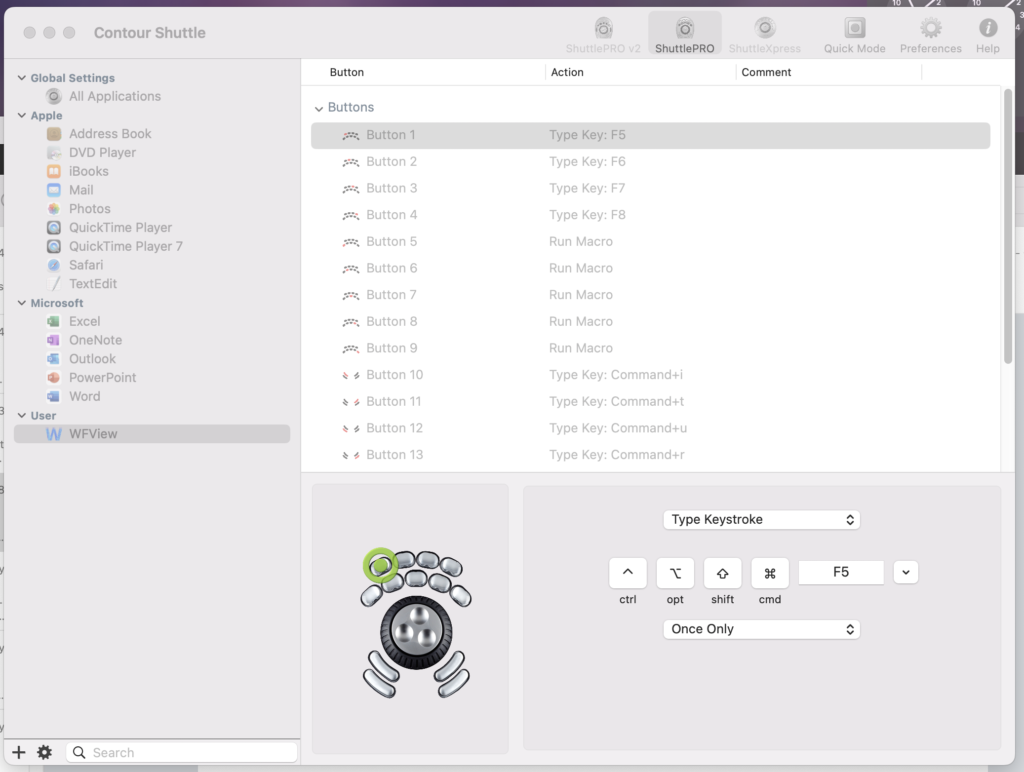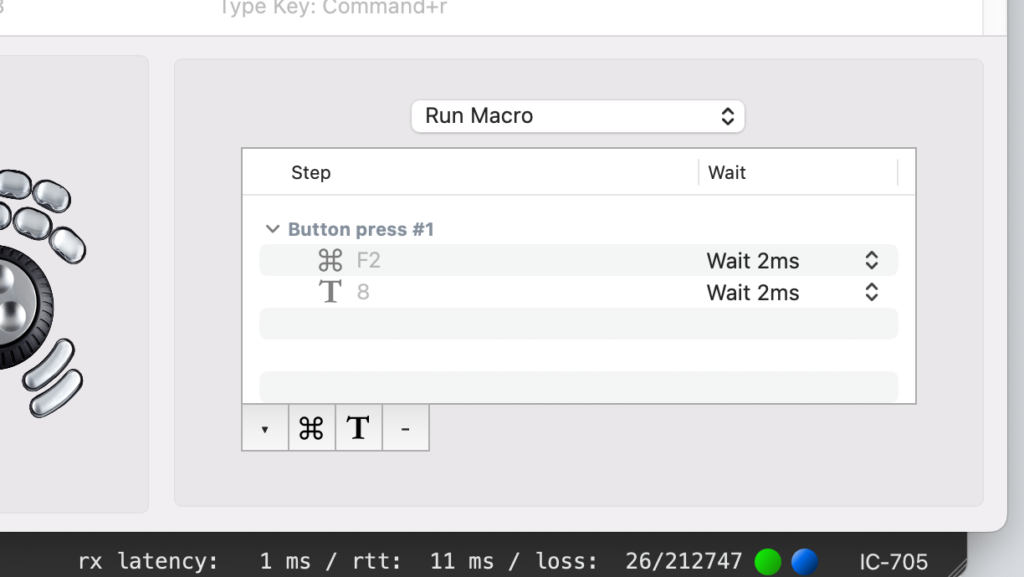I’m frugal… well, ok… I’m cheap. I’ve been running WFView for a while – and I like it because of the cost. you know.. free.
In previous posts, I’ve posted about how I used the radio server, and how I’ve used it across my network. It’s really very impressive. One thing I’ve not tried before now is the use of a USB controller. They’re working hard on that feature – and integrating it well into the software.
On another whim, I picked up a Contour ShuttlePro (V1) controller on Ebay for 12 bucks. WAY cheaper than the V2 price of ~100 bucks (new). I thought there might be a good chance it could be used with WFView, even though they only advertise full integration of the V2. When it showed up, I had to re-form the USB connector… looks like it had been stepped on at some point. Installing the software (on a Mac) was a challenge – word to the wise. Follow the instructions for driver installation on their website.
Once I got the driver working, the knob started working for frequency, but ONLY when the mouse pointer was over the spectrum window, or over the frequency knob on the WFView front panel. I also noted that the knob will work when mousing over the different sliders on the WFView front panel… interesting feature.
While all that worked, the WFView settings tab would NOT recognize the shuttlepro (v1) as a USB controller. I emailed Elliott (one of the WFView Devs), to ask about V1 integration, but as of 3 hours later, I hadn’t heard back… and let’s face it, the guy has a life!
On a whim, I started looking around the contour driver software, and behold – it has a means to add an application to the macro window!
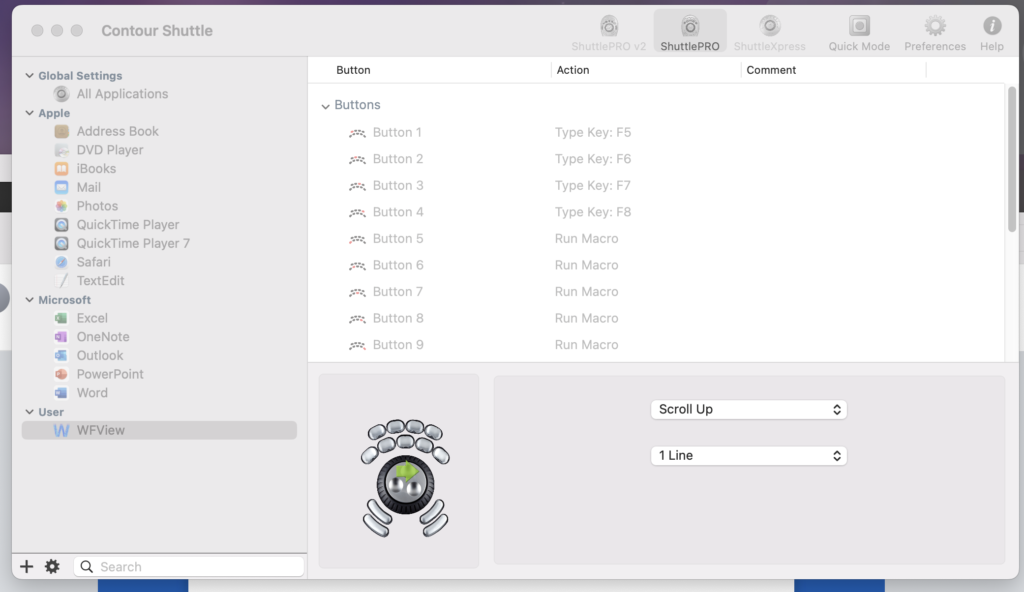
On the window above, you can see a “+” in the lower left. Click that to add a set of macros for a specific application. As you can see, I have already done this, so WFView shows up under “User” applications. In the window that comes up, select WFView and hit “open” – it will now show up (as mine does) in the main settings window.
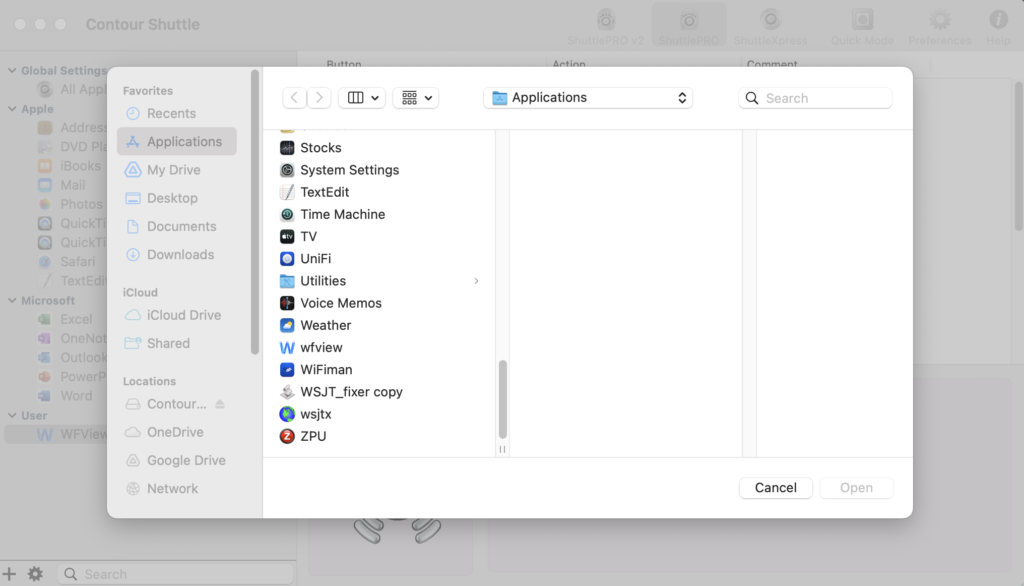
Now you can assign macros and features for each of the buttons! WFView has built in quick keys for various functions (documented here). To map a button to a function, click the desired button in the contour utility, and then enter the function in the bottom half of the screen. In the window below, you can see I have button 1 (top left) mapped to “F5”, which is the LSB key from WFView’s keystroke listing.
so my key mapping is as follows:
Top Row: LSB, USB, AM, CW. (let’s face it, I don’t plan on using the controller for UHF/VHF)
Second Row: I wanted 80, 40, 20, 15, and 10M quick keys, but just using 8, 4, 2, 5, and 1 didn’t work (more on that later)
bottom left side: enable tuner, force ATU tune
bottom right side: Transmit, receive (not sure when I’ll use these, but dit and dah weren’t options).
On the band part- I found that using the number keys alone didn’t work, unless I selected the “Band” tab first. This wasn’t convenient for a number of reasons, though I did note that WFView switches back to the “View” tab after changing bands. I was staring at the Contour screen when I noticed that for the button mapping setup, it says “Type Keystroke” at the top… what else would this dropdown do?
Turns out, it has “Run Macro” as an option! It took me a little bit to figure out how the software wanted things entered, but once I got it, it worked great. My macros each consist of a command (F2 key) and a keystroke (the band number I want) – so 80 meters is as shown below. Note that this is the only one I have the 2 ms delays on – I wasn’t sure if I needed the delays, and it turns out I don’t. I just haven’t turned them off in this macro as of the screen capture.
Now the only “features” I have to deal with are the fact that putting the mouse over the spectrum causes the scroll function to work backwards, and it doesn’t seem to “fix” itself when I mouse over the knob on the front panel. Minor inconvenience. The ring on the knob has always worked backwards for some reason – I think it’s a driver issue. For the price, I’m happy with what I have!
Update – same day, new info
In digging a little deeper in the documentation, I noticed that there is a band-cycle feature – so mapping the “/” key will cycle through modes. I’m on the fence on whether there is any real benefit to individual mode keys.
I DID find a way to fix the tuning knob – instead of a shuttle or scroll function, map left to “H” and right to “L” – this makes the knob adjust the frequency up and down by the selected tuning step, even when not mousing over the scroll knob or spectrum. The ring then still works backwards as a jog – and also works on the different sliders if you mouse over them. so it’s not PERFECT, but it’s pretty close.
A few things that might be cool (if the WFView guys are watching…)
- keys to initiate the internal keyer memories for the selected mode (Icom has some ways to do this in hardware and software both… but it would be neat to use this controller as a one-and-done)
- a band-cycle key. Maybe two – one that only does HF & 6, and one that does all bands
- UP / DOWN adjustments for the tuning step. This would let me map a pair of buttons to adjust the rate at which the knob works.
Above is a short demo showing it working. at one point I had to put the mouse over the spectrum to get the ring working.